Running Facebook ads for one brand is already a challenge.
But when you manage multiple Facebook ad accounts for clients, multiple brands, or international markets, the complexity multiplies.
Without proper systems, you risk account bans, billing confusion, and wasted ad spend.
We have scaled campaigns across dozens of accounts.
The difference between chaos and growth comes down to three things: structure, organization, and the right tools.
Let’s break it down.
Why Do Businesses and Agencies Need Multiple Facebook Ad Accounts? - 5 Major Reasons
There are many situations where having more than one ad account isn’t just useful, it’s essential.
From agencies managing multiple clients to global brands running campaigns across regions, multiple accounts allow cleaner reporting, better risk management, and safer scaling.
Using Different Ad Accounts for Different Brands or Business Units
Each brand or product line should have its own ad account.
For example, a retailer could run Men’s Fashion Ads in one account and Women’s Fashion Ads in another.
This separation prevents overlap and keeps reporting accurate.
Agencies and Freelancers Need Multiple Facebook Ad Accounts
Agencies managing multiple clients should never mix campaigns inside a single ad account.
Separate accounts protect budgets, billing, and client data. Tools like MoreLogin make this even safer by isolating accounts in distinct browser environments.
Having Multiple Accounts Helps With Risk Management
Running all campaigns in one account is absolutely risky. If that account is restricted, your whole ad operation stops.
Multiple accounts spread the risk. Tools like MoreLogin help here by giving each account a unique digital fingerprint. It reduces the chance of bans spreading across linked accounts.
Using Multiple Ad Accounts for Testing Strategies
Separate accounts allow safer testing of new ad creatives, audiences, or billing methods.
For example, you might test experimental ad formats in one account while keeping proven campaigns stable in another.
Using Multiple Accounts for Regional Expansion
Global advertisers benefit from separate ad accounts for different countries.
This step allows for:
Better and specified target audience.
Local currency billing
Region-specific compliance
Better reporting by geography
How Does Meta Business Manager Help Manage Multiple Ad Accounts?
Facebook’s Meta Business Manager is the foundation for multi-account management. It centralizes all assets, pages, pixels, ad accounts, and team access. So, you can run campaigns in an organized way.
Without it, managing multiple accounts quickly becomes impossible.
How Do I Create and Add Multiple Accounts in Business Manager?
You can create new accounts directly or request access to client accounts. Clients should always keep ownership while you manage access.
Choose the option that fits your setup: create, request access, or add an account you already own.
Option A — Create a brand-new ad account (your own brand)
Go to Business Settings → Accounts → Ad Accounts → Add → Create a new ad account.
Name it with a convention (e.g., Brand_Region_Objective).
Pick a time zone and currency (these are hard to change later).
Assign yourself Admin on the ad account.
Add payment method (you can centralize later).
Set an ad account spending limit if you want guardrails.
Create the pixel and connect it to your site.
Document the account ID in your tracking sheet.
Option B — Request access to a client’s existing ad account (agency model)
Business Settings → Accounts → Ad Accounts → Add → Request access to an ad account.
Enter the client’s ad account ID.
Request Advertiser or Admin based on your scope.
Ask the client to approve in their Business Manager.
After approval, connect the client page and pixel as needed.
Keep ownership with the client; you just manage access.
Option C — Add an ad account you already own
Business Settings → Accounts → Ad Accounts → Add → Add an ad account.
Paste the ad account ID you own.
Confirm admin assignment and payment method.
Align naming, time zone, and pixel mapping with your standards.
Quick checks
Confirm ownership: client-owned for agencies; brand-owned for in-house.
Lock in time zone/currency correctly.
Store account IDs, roles, and billing notes in your ops doc.
If you manage many logins, keep them isolated with MoreLogin browser profiles.
How Should I Assign Roles Across Ad Accounts?
Restrict admin access to only those who need it. Use Employee, Advertiser, or Analyst roles for most team members. This avoids mistakes and keeps control clear.
Pick a role model that matches your team size and risk tolerance. Fewer admins = fewer mistakes.
Option A — Minimal-access model (small teams, tight control)
Make one or two people Ad Account Admins.
Assign Advertiser to media buyers.
Assign Analyst to reporting-only users.
At the Business level, give the Finance Analyst/Editor to accounting.
Document who has what and review monthly.
Option B — Function-based model (agencies and larger teams)
Understand the roles here:
Admins
Head of performance + ops lead.
Advertisers
Media buyers, optimizers.
Analysts
Data/reporting team.
Finance
Finance Editor for payment methods and invoices.
Follow The Steps:
Business Settings → People: Add users and assign Business roles.
Ad Accounts → Assign Assets: Map the exact ad account + role.
Save a roles matrix (sheet) listing user, role, account, and date.
Option C — Partner access (for external agencies/contractors)
Business Settings → Partners → Add → Give a partner access to your assets.
Enter partner Business ID.
Select assets (ad accounts, pages, pixels) and set roles.
Review every quarter; remove old partners fast.
Maintain The Access hygiene
Enforce 2FA for all users.
Remove access when people leave.
If contractors use shared machines, assign them a distinct MoreLogin profile tied only to the client they serve.
Can I Centralize Billing for Multiple Accounts?
Yes. Business Manager lets you connect accounts to one shared payment method or separate cards per client. Both approaches work, but consistency matters most.
Choose one model, stick to it, and document the rules so finance stays sane.
Option A — One shared payment method (in-house teams)
Business Settings → Payments → Add payment method at the Business level.
Set it as primary.
Ad Accounts → Open each account → Payment Settings → Assign the shared method.
Turn on notifications for failed payments.
Export monthly invoices for accounting.
Option B — Separate payment methods per account (agencies/brands with P&L lines)
Add a unique card for each client/brand ad account.
Save the card nickname as ClientName_Last4.
Enable backup payment method to prevent pauses.
Share read-only finance access with the client if needed.
Option C — Monthly invoicing/credit line (eligible advertisers)
Apply for Monthly Invoicing in Payment Settings.
On approval, set invoice terms and billing contact.
Reconcile spend against PO per account each month.
Billing Tips:
Set spending limits per account as guardrails.
Keep a billing tracker: account ID, card last4, owner, backup method.
If teams log in from different regions, keep payment changes inside the matching MoreLogin profile to reduce mismatch signals.
How Do I Organize Assets Inside Business Manager?
Group ad accounts, pages, and pixels logically. When paired with MoreLogin’s profile isolation, this ensures campaigns remain separate and safe from cross-account detection.
Organize for scale: clear groups, clean pixels, verified domains, and share only what’s needed.
Option A — Business Asset Groups (by brand, region, or client)
Business Settings → Business Asset Groups → Create.
Name groups (e.g., Brand_US, ClientA_EU).
Add ad accounts, pages, pixels, and catalogs to the proper group.
Assign people/partners to each group with scoped roles.
Option B — Pixel, domains, and events
Data Sources → Pixels → Add; name it per site.
Brand Safety → Domains → Add; verify your domain.
Events Manager: Connect pixel to the ad account, set conversion events.
Keep one pixel per site to avoid attribution noise.
Option C — Audiences and libraries
Build Custom Audiences (site visitors, customers) and Lookalikes.
Assets → Audiences → Share to specific ad accounts when needed.
Store creative templates and copy frameworks in a shared drive linked to your ops doc.
Option D — Labels, alerts, and documentation
Use Labels to tag accounts by status (Active, Testing, Paused).
Turn on email alerts for policy and billing events.
Keep a living runbook: naming rules, UTM rules, QA checklist, escalation contacts.
Organization Tips:
Review asset groups monthly.
Revoke sharing you no longer need.
For large teams, pair asset grouping with MoreLogin profile grouping, so each brand/client has its own isolated work environment.
5 Best Practices for Managing Multiple Facebook Ad Accounts
Managing several accounts at once requires discipline.
Best practices around naming, logins, permissions, billing, and reporting help keep systems clean and campaigns running without unnecessary risk.
Using Clear Naming Conventions
Consistent labels like ClientX_US or Nike_EU make tracking and reporting far easier than random account names.
Using One Secure Login for All Accounts
A professional business email keeps ownership clear.
MoreLogin helps by letting you log into each account through separate, unique browser profiles that look like different devices.
Quarterly Access Audits Matters
Old staff and freelancers shouldn’t keep lingering access. Conduct regular audits to remove unnecessary users.
Keep Billing Organized Across All The Accounts
Decide between centralized billing and per-account billing early. Stick with the system to avoid messy financial reconciliation later.
Set Up Reporting Schedules
Weekly or monthly reports provide visibility and accountability for every account.
What Tools Can Help Manage Multiple Facebook Ad Accounts?
Beyond Business Manager, specialized tools help with identity protection, campaign testing, automation, and reporting.
Using the right mix of tools keeps accounts safer, reporting cleaner, and workflows faster.
How Does MoreLogin Help Manage Multiple Facebook Ad Accounts?
MoreLogin is an anti-detect browser built for multi-account management. It creates separate browser profiles with unique digital fingerprints, proxies, and cookies.
This makes each ad account look like a distinct advertiser—helping prevent bans caused by account linking.
With MoreLogin, you can:
Run accounts as independent identities.
Assign different payment methods per profile.
Share accounts securely with teammates.
Manage mobile ad accounts using Cloud Phone.
Scale campaigns with automation across profiles.
For agencies and power advertisers, MoreLogin provides the separation and security needed to scale confidently.
What Other Tools Should I Use for Facebook Ad Account Management?
AdEspresso: A/B testing and bulk ad creation.
Hootsuite Ads: Unified organic + paid campaign management.
Revealbot: Automates scaling and pausing rules.
What Challenges Come With Multiple Ad Accounts, and How Do I Fix Them?
Managing multiple accounts comes with risks like bans, billing issues, and tracking chaos.
Preparing in advance ensures problems don’t escalate into costly setbacks.
How to Handle Facebook Ad Account Restrictions?
Always assign two admins per account.
Restrictions are inevitable if you run ads at scale. But how you prepare determines if one block cripples your system or just slows you down.
Step 1 – Add Backup Admins
Always assign at least two Business Manager Admins and two Ad Account Admins.
If one profile gets restricted, the other can still log in and manage campaigns.
Step 2 – Diversify Accounts
Spread campaigns across multiple ad accounts instead of overloading one.
If one is blocked, others remain unaffected.
Use MoreLogin isolated profiles so Facebook doesn’t link your accounts to the same browser/device.
Step 3 – Keep Accounts “Healthy”
Pay invoices on time.
Avoid repeated ad rejections—consistent policy violations increase the risk of bans.
Warm up new accounts slowly: start with smaller spends before scaling aggressively.
Step 4 – Appeal Properly
Go to Account Quality → Account Issues and submit an appeal.
Provide business documentation if requested (domain, business license, invoices).
Step 5 – Have Backups Ready
Keep at least one spare verified Business Manager with payment methods and pixels ready.
This prevents downtime while waiting on appeals.
How to Fix Billing Failures?
Add backup payment methods. Don’t let one declined card pause campaigns across accounts.
Step 1 – Add Multiple Payment Methods
Always add a primary card + backup card to each ad account.
In Business Manager → Payment Settings → Add Payment Method.
Step 2 – Monitor Spend Limits
Set realistic ad account spending limits so campaigns don’t pause unexpectedly.
Adjust limits as budgets grow.
Step 3 – Check Regional Compliance
Some cards get rejected if the billing address or currency doesn’t match the account settings.
Always set the correct currency and time zone when creating accounts (can’t be changed later).
Step 4 – Automate Alerts
Turn on billing notifications in Business Settings.
Create Slack/email alerts to catch failed payments instantly.
Step 5 – Keep Billing Organized
Track all cards in a shared billing sheet (Account ID, Card Last 4 digits, Owner, Backup).
For agencies, tie each card to a specific client’s account.
How to Prevent Audience Overlap?
Use exclusions to avoid campaigns competing against each other.
Step 1 – Use Facebook’s Overlap Tool
In Audiences, select multiple audiences → click Show Audience Overlap.
Identify how much they intersect.
Step 2 – Exclude Overlapping Segments
Add audience exclusions when creating campaigns.
Example: Retarget website visitors in one campaign, and exclude them from cold prospecting campaigns.
Step 3 – Segment by Funnel Stage
Structure campaigns by funnel stage:
Top of Funnel: Lookalikes, interests.
Middle of Funnel: Engagement, video viewers.
Bottom of Funnel: Website visitors, past buyers.
Prevents cannibalization and keeps each stage clean.
Step 4 – Run Controlled Testing
Don’t split one audience across multiple ad accounts.
Use one account for testing audiences; another for scaling proven ones.
Step 5 – Monitor Over Time
Recheck overlap monthly—Facebook’s algorithm expands audiences, so overlaps creep in.
How to Avoid Tracking Issues?
Stick to one Facebook pixel per site. Multiple, unlinked pixels break reporting.
Step 1 – One Pixel per Site
Each website should have one main pixel.
Avoid multiple unlinked pixels that confuse attribution.
Step 2 – Verify Domains
In Business Manager → Brand Safety → Domains → Verify your domain.
Ensures events are properly tracked and assigned.
Step 3 – Set Up Aggregated Event Measurement (AEM)
After Apple’s iOS 14 changes, prioritize conversion events in Events Manager.
Choose the top 8 events most critical to your business.
Step 4 – Test Events
In Events Manager → Test Events, trigger your site and confirm data flows correctly.
Step 5 – Maintain Clean UTM Tracking
Always tag links with UTMs (utm_source=facebook&utm_campaign=prospecting) so Google Analytics and other tools can cross-check results.
Step 6 – Audit Regularly
Audit all pixels, domains, and events quarterly.
Remove unused pixels and fix duplicates.
How to Reduce Team Confusion?
Give permissions wisely. Don’t hand out admin access unless absolutely necessary.
Step 1 – Define Roles Clearly
Create a roles matrix: Admin, Advertiser, Analyst, Finance.
Assign based on responsibilities, not convenience.
Step 2 – Use Partner Access for Agencies
Instead of adding contractors as individuals, give their Business Manager partner access.
This keeps boundaries clean.
Step 3 – Document Everything
Keep a shared sheet with: Account IDs, owners, permissions, and billing info.
Update after every role change.
Step 4 – Standardize Naming & Workflow
Use consistent naming conventions for accounts and campaigns.
Standardize creative approval and reporting cadence.
How Do Agencies Manage Multiple Client Ad Accounts?
Agencies face additional challenges around trust, reporting, and scale. The right systems prevent mistakes and help maintain strong client relationships.
Should Clients Own Their Ad Accounts?
Yes. Clients should always own their accounts. Agencies should request Business Manager access to manage them.
How Can Agencies Standardize Processes?
Create playbooks for naming conventions, campaign approval, and reporting. Standardization makes scaling across multiple clients efficient.
What’s the Best Way to Handle Reporting for Clients?
Use automated reporting tools like DashThis or Google Data Studio. Clients want clear dashboards, not messy spreadsheets.
How Often Should Agencies Audit Accounts?
Every month. Review permissions, billing setups, and pixel tracking regularly.
How Can Agencies Share Account Access Safely?
Use MoreLogin’s profile sharing instead of handing out raw logins. This gives team members controlled access without exposing sensitive credentials.
FAQs About Managing Multiple Facebook Ad Accounts
Handling multiple accounts raises common questions, especially around limits, bans, and access. Here are the most frequent ones.
How many Facebook ad accounts can I have?
Business Manager allows up to 5 ad accounts by default. With consistent spending, Facebook may raise the limit.
Can I manage multiple ad accounts without Business Manager?
Yes, but it’s inefficient and messy. Business Manager centralizes permissions, billing, and reporting.
Can Facebook detect if I manage multiple accounts?
Yes. Facebook detects IPs, devices, and logins. MoreLogin reduces detection risk by isolating profiles with unique fingerprints.
What happens if one of my accounts gets banned?
If accounts are linked, bans can spread. Separate logins, billing methods, and isolated profiles via MoreLogin prevent the domino effect.
Can I merge multiple ad accounts into one?
No. Each account remains separate. You can only consolidate reporting with tools like DashThis or Supermetrics.
Should clients give me their login or Business Manager access?
Always use Business Manager access. Clients retain ownership; you manage securely.
Secure, Scale, and Simplify Your Facebook Ad Accounts with MoreLogin
The advertisers who scale past seven figures don’t leave account safety to chance. They build bulletproof systems that keep campaigns running smoothly, even at scale.
Use Meta Business Manager as your central hub.
Follow best practices for access, billing, and reporting.
Keep accounts safe and independent with MoreLogin’s isolated browser profiles.
Add optimization tools like AdEspresso, Revealbot, and DashThis for efficiency.
Ready to manage accounts like a pro? Start with MoreLogin today and create secure, separate identities for every ad account you run. Stop worrying about bans, cross-linking, or messy access—and focus on scaling your campaigns with confidence.

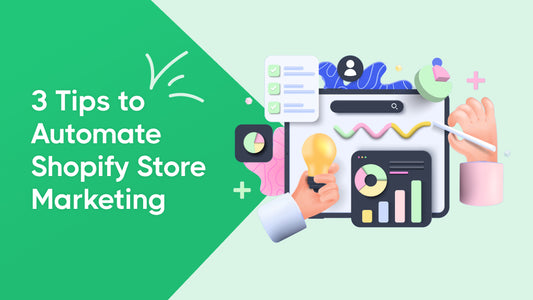
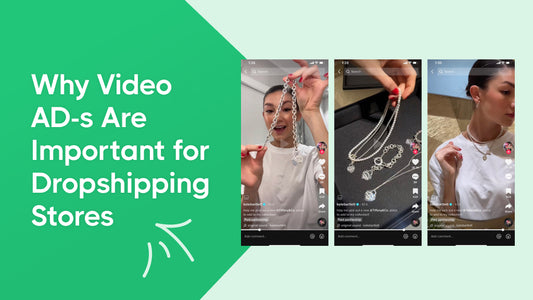
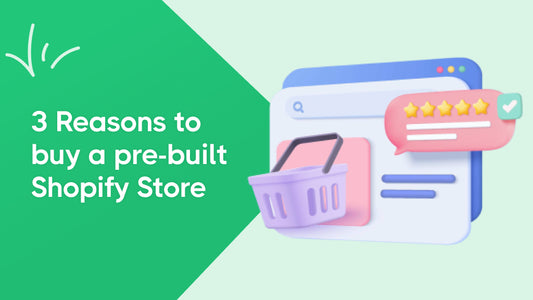
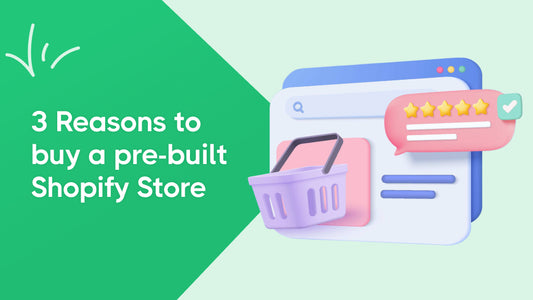
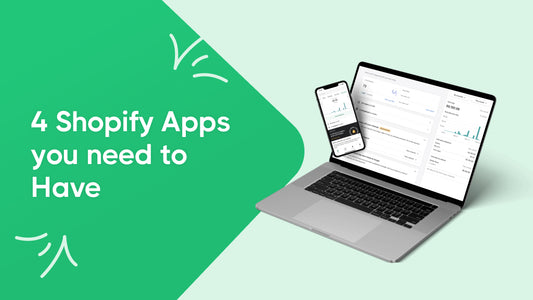
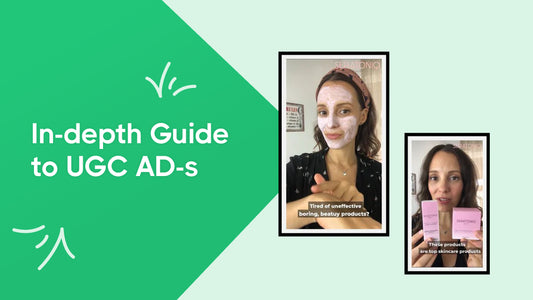

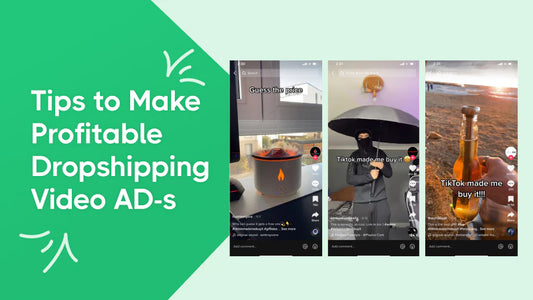
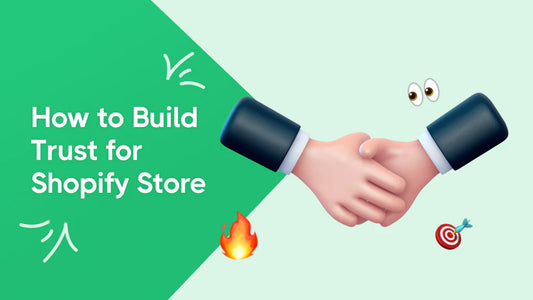
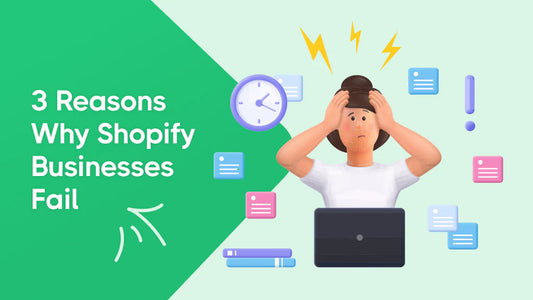
 24 HOURS DELIVERY
24 HOURS DELIVERY
